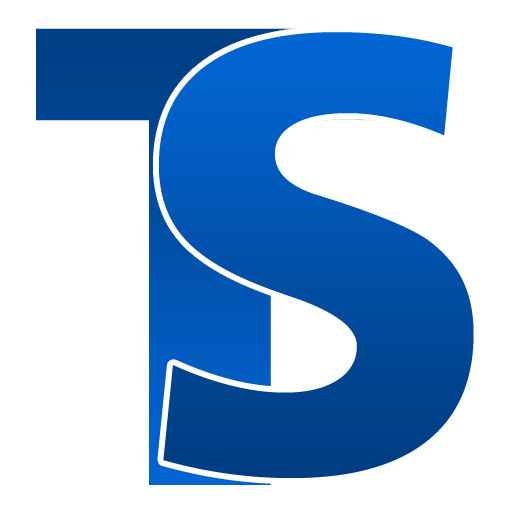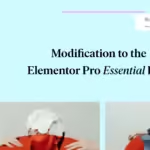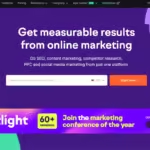How to buy a domain: Creating a website can seem daunting, but with Hostinger, the process is straightforward and user-friendly. In this guide, we’ll walk you through the steps to buy a domain and install WordPress on Hostinger. Our focus keyword for this blog is “Hostinger WordPress installation.”
Introduction
Starting a website involves two crucial steps: purchasing a domain and setting up a content management system (CMS). WordPress is one of the most popular CMS platforms due to its flexibility and ease of use. Hostinger simplifies the process of domain registration and WordPress installation, making it accessible even for beginners.
How to buy a domain?
Step 1: Buy a Domain on Hostinger
1.1. Create a Hostinger Account
First, visit Hostinger’s website and create an account. If you already have an account, simply log in. Creating an account is straightforward—just provide your email address, create a password, and verify your email.
1.2. Choose a Hosting Plan

Hostinger offers various hosting plans. For beginners, the Single Web Hosting plan is a good start. If you plan to host multiple websites, consider the Premium or Business plans. Each plan comes with different features, so it’s essential to choose one that fits your needs. For instance, the Premium plan includes unlimited bandwidth and email accounts, which can be beneficial as your site grows.
1.3. Register a Domain
Once you’ve selected a hosting plan, you’ll be prompted to register a domain. Enter your desired domain name and check its availability. If the domain is available, add it to your cart and complete the purchase. Hostinger often includes a free domain with their annual plans, so take advantage of this offer if applicable. When choosing a domain name, consider the following tips:

- Keep it short and memorable: A shorter domain name is easier to remember and type.
- Avoid numbers and hyphens: These can be confusing and are often mistyped.
- Use keywords: If possible, include keywords related to your website’s content.
Step 2: Installing WordPress on Hostinger
2.1. Access the hPanel
After purchasing your domain and hosting plan, log in to your Hostinger account and navigate to the hPanel (Hostinger’s control panel). The hPanel is user-friendly and provides all the tools you need to manage your website.
2.2. Use the Auto Installer

In the hPanel, find the “Website” section and click on “Auto Installer.” Select WordPress from the list of available applications. The Auto Installer simplifies the installation process, ensuring that you don’t need any technical expertise to get started.
2.3. Configure WordPress Installation

You’ll need to fill in some details for your WordPress installation:
- Admin Username: Choose a username for your WordPress admin account. Avoid using “admin” as it is commonly targeted by hackers.
- Admin Password: Create a strong password. Use a combination of letters, numbers, and special characters to enhance security.
- Admin Email: Enter your email address. This will be used for account recovery and notifications.
- Website Title: Give your website a title. This can be changed later if needed.
- Language: Select the language for your WordPress site.
Once you’ve filled in these details, click “Install.”
2.4. Complete the Installation
Hostinger will automatically install WordPress for you. This process usually takes a few minutes. Once the installation is complete, you’ll receive a confirmation message. You can now access your WordPress dashboard by navigating to yourdomain.com/wp-admin.
Step 3: Setting Up Your WordPress Site
3.1. Choose a Theme
WordPress offers a variety of free and premium themes. To choose a theme, go to the “Appearance” section in your WordPress dashboard and click on “Themes.” Browse through the available options and install a theme that suits your website’s purpose. Consider the following when choosing a theme:
- Responsiveness: Ensure the theme is mobile-friendly.
- Customization options: Check if the theme allows you to customize colors, fonts, and layouts.
- Support and updates: Choose a theme that is regularly updated and has good support.
3.2. Install Essential Plugins
Plugins extend the functionality of your WordPress site. Some essential plugins to consider include:
- Yoast SEO: Helps optimize your site for search engines. It provides tools for improving your content’s readability and SEO.
- Akismet: Protects your site from spam comments. It’s especially useful if you have a blog with an active comment section.
- Jetpack: Offers security, performance, and site management features. It includes tools for site analytics, automated social media posting, and more.
To install plugins, go to the “Plugins” section in your dashboard and click “Add New.” Search for the desired plugin, click “Install Now,” and then “Activate.”
3.3. Customize Your Site
Customize your site by adding pages, posts, and menus. Use the WordPress Customizer to adjust your site’s appearance, including colours, fonts, and layout. Here are some tips for customization:
- Create essential pages: Start with pages like Home, About, Contact, and Blog.
- Set up a navigation menu: Make it easy for visitors to find important pages.
- Add widgets: Use widgets to add content and features to your site’s sidebar and footer.
3.4. Optimize for SEO
Search engine optimization (SEO) is crucial for driving traffic to your site. Here are some basic SEO tips:
- Use SEO-friendly URLs: Ensure your URLs are short and descriptive.
- Optimize images: Use descriptive file names and alt text for images.
- Create quality content: Focus on creating valuable and engaging content for your audience.
3.5. Secure Your Site
Security is vital for any website. Here are some steps to enhance your site’s security:
- Use strong passwords: Ensure all user accounts have strong passwords.
- Enable two-factor authentication: Add an extra layer of security to your login process.
- Install a security plugin: Plugins like Wordfence or Sucuri can help protect your site from threats.
With Hostinger, buying a domain and installing WordPress is a seamless process. By following these steps, you can have your website up and running in no time. Remember, the key to a successful website is regular updates and engaging content. Happy blogging!
By following this guide, you’ll master the “Hostinger WordPress installation” process and be well on your way to creating a stunning website.
How to buy a domain ? read more: How to Purchase a Domain Name | Hostinger Help Center